0047: SpinButton
This one’s both easy and tricky. Let me explain…
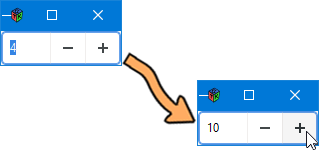
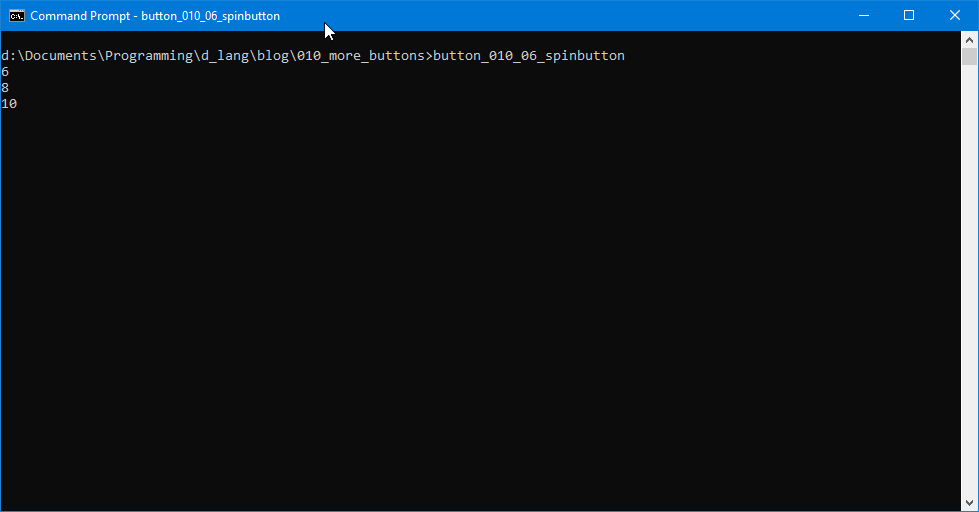
Having a gander at the first example, you’ll see that the only new-ish bit is this:
class MySpinButton : SpinButton
{
double minimum = -50;
double maximum = 50;
double step = 2;
Adjustment adjustment;
double initialValue = 4;
double pageIncrement = 8;
double pageSize = 0;
this()
{
super(minimum, maximum, step);
adjustment = new Adjustment(initialValue, minimum, maximum, step, pageIncrement, pageSize);
setAdjustment(adjustment);
addOnValueChanged(&valueChanged);
} // this()
void valueChanged(SpinButton sb)
{
writeln(getValue());
} // valueChanged()
} // class MySpinButton
One thing to notice here is that the SpinButton doesn’t work alone. It needs…
The Adjustment
Technically, the Adjustment isn’t a Widget because it’s derived directly from ObjectG. This means that it doesn’t have a visual presence, but it does give you control over the range and behaviour of the SpinButton.
Note: The Adjustment also helps out a bunch of other Widgets including (but not limited to):
- the
Containerand its offspring:- the
Layout,
- the
- the
ScaleButton, and its child…- the
VolumeButton,
- the
- the
ScrolledWindow, and - the
Viewport.
In short, anything that needs adjusting. And the Adjustment is also the most complicated part of setting up and using a SpinButton.
At the top of the MySpinButton class definition, there’s a bunch of stuff initialized for use when instantiating the Adjustment, and as long as you keep these values sane, you’ll have very little trouble. These values are:
minimumandmaximum– straightforward, these are the upper and lower limits of the spinner,step– the increment added to or subtracted from the current value each time the spinner buttons are clicked… or—while theSpinButtonhas focus—each time the up and down arrow keys are pressed,initialValue– again straightforward, and then there’s…pageIncrement– how much is added to or subtracted from the spinner’s current value when you hit the Page-up or Page-down keys, andpageSize… Now, this is an odd one…
Oddity of the pageSize Argument
With a SpinButton, the Adjustment’s pageSize is best set to ‘0.’
Variations on a SpinButton – Floating Point Values
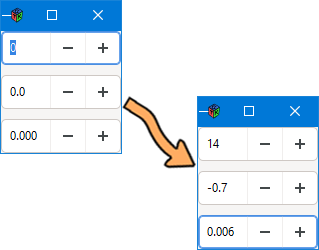
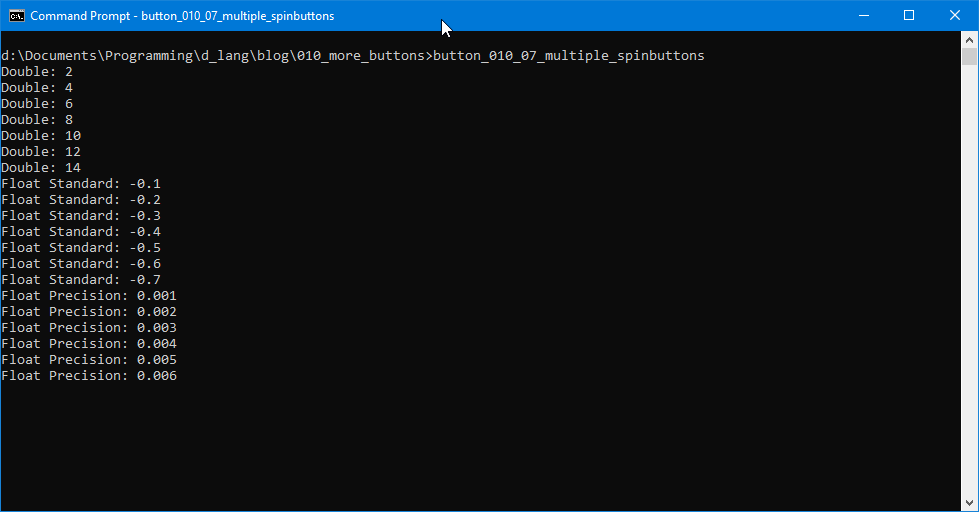
In our second example, you’ll find (among others) the FloatSpinButton class:
class FloatSpinButton : SpinButton
{
float minimum = -1.0;
float maximum = 1.0;
double step = .1;
Adjustment adjustment;
float initialValue = 0.0;
float pageIncrement = 0.5;
float pageSize = 0.0;
this()
{
super(minimum, maximum, step);
adjustment = new Adjustment(initialValue, minimum, maximum, step, pageIncrement, pageSize);
setAdjustment(adjustment);
setWrap(true);
addOnValueChanged(&valueChanged);
// addOnOutput(&outputValue);
} // this()
void valueChanged(SpinButton sb)
{
writeln("Float Standard", getValue());
} // valueChanged()
bool outputValue(SpinButton sb)
{
writeln("Float Standard: ", getValue());
return(false);
} // outputValue()
} // class FloatSpinButton
The objective here is to use and show floating point values. But, notice that all the initialized parameters for the Adjustment are floats except for step. This is because of an oddity in the Adjustment object that seems to take two different forms, but rather than bore you with a long explanation, I’ll just give you the short version and jump right to the workaround for the current use-case…
The SpinButton has two signals you can hook up to:
onValueChanged, andonOutput.
And there are a bunch of sane variable types you can use for the values:
double,float,int,byte, and- you can even fake a Boolean by limiting the callback to checking for 0 or 1 only.
For some reason, when combining certain variable types with a certain one or the other of the signals, clicking on the adjustment buttons will cause the signal to fire twice.
Note: This will also happen if you change the current value by typing into the in-built Entry and hitting Enter. It won’t double-fire then, but it will next time you click on one of the adjustment buttons. At present, I know of no way to avoid this, so if this behaviour will be noticable by your users, you may want to let them know so you don’t field a whole raft of bug reports on it.
Troubleshooting a SpinButton
So, rule of thumb for using the SpinButton or any other widget using the Adjustment:
- If you’re getting double signal firings with the
onValueChangedsignal, switch to theonOutputsignal… and vice versa. - If switching signals doesn’t help, try a different variable type (
int,byte,double,float, etc.)
Precision
Now have a look at the first chunk of the PrecisionSpinButton class:
class PrecisionSpinButton : SpinButton
{
double minimum = -1.0;
double maximum = 1.0;
double step = .001;
uint precision = 3;
Adjustment adjustment;
double initialValue = 0.0;
double pageIncrement = 0.01;
double pageSize = 0.0;
this()
{
super(minimum, maximum, step);
adjustment = new Adjustment(initialValue, minimum, maximum, step, pageIncrement, pageSize);
setAdjustment(adjustment);
setDigits(precision);
addOnValueChanged(&valueChanged); // NO double-fire
// addOnOutput(&outputValue); // double-fire
} // this()
In the initialization section, we’ve got another variable: precision.
It’s used in the constructor with setDigits() to set the number of decimal places to show in the spinner.
Wrapping Up
Now you know how to tame the SpinButton and Adjustment beasts.
Everything but the Kitchen Sink
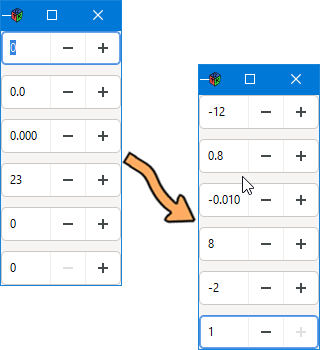
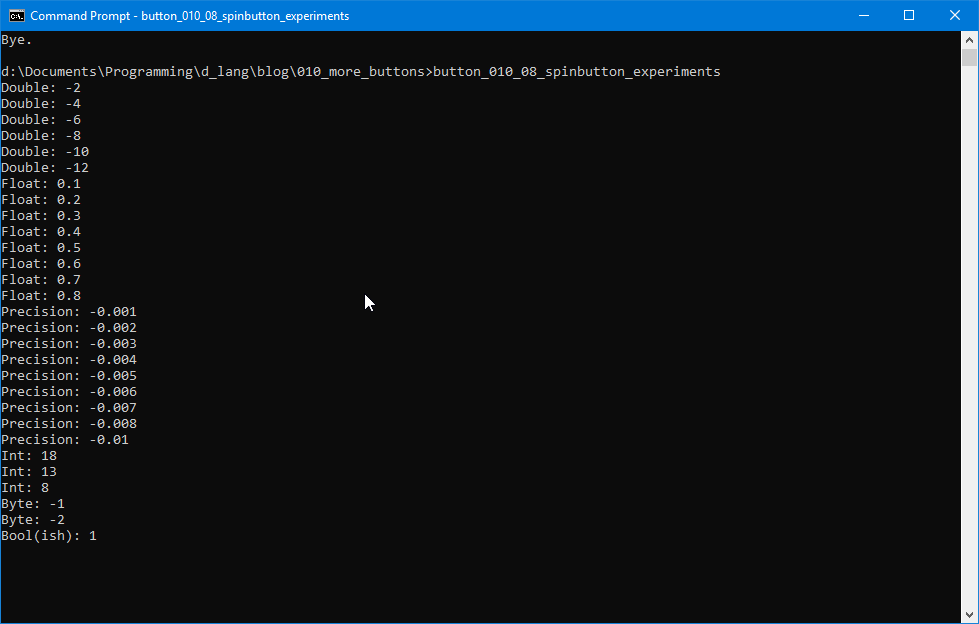
And just for fun, I’ve included this third example with Double-, Float-, Precision-, Int-, Byte-, and that fake BoolSpinButtons I mentioned earlier, just to show how versatile this widget can be.
Note: The FloatSpinButton example in this file falls victim to GTK’s rounding error and so my recommendation is: don’t use the SpinButton for floating point values unless you’re prepared to deal with the rounding error yourself.
That’s it for this time around. Have a great day.
Comments? Questions? Observations?
Did we miss a tidbit of information that would make this post even more informative? Let's talk about it in the comments.
- come on over to the D Language Forum and look for one of the gtkDcoding announcement posts,
- drop by the GtkD Forum,
- follow the link below to email me, or
- go to the gtkDcoding Facebook page.
You can also subscribe via RSS so you won't miss anything. Thank you very much for dropping by.
© Copyright 2025 Ron Tarrant
